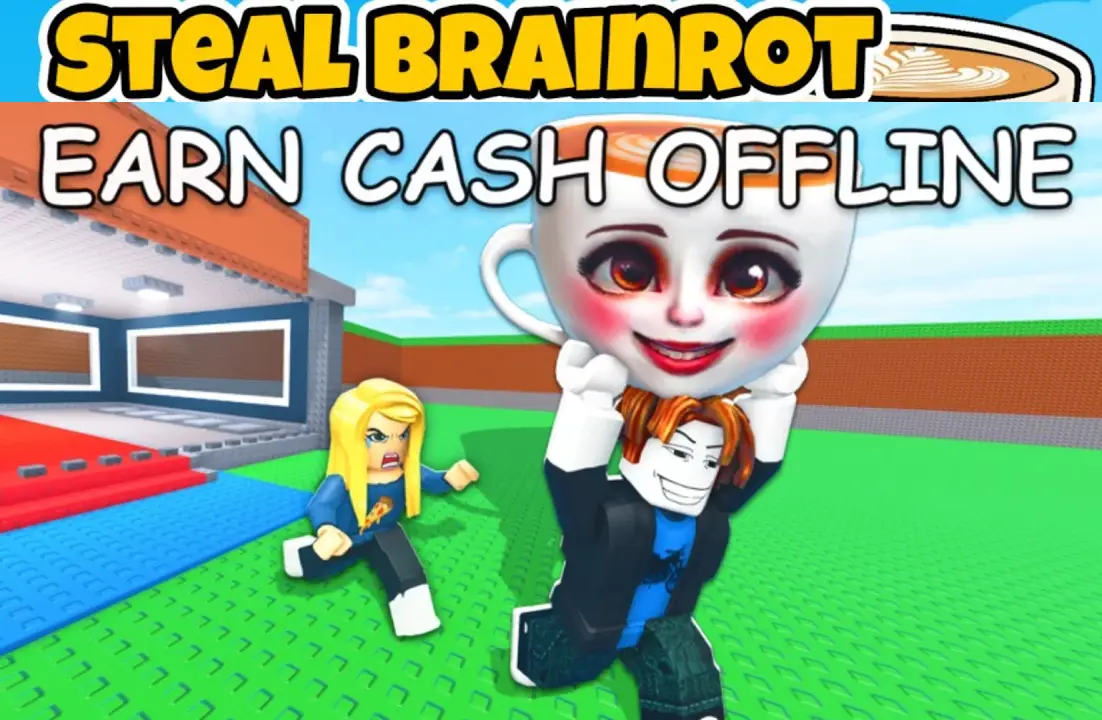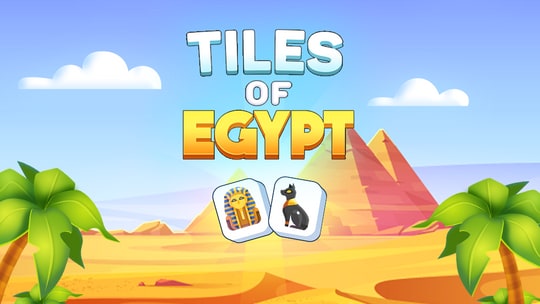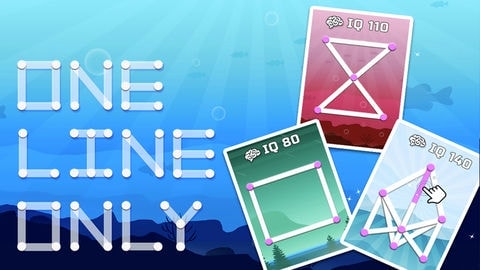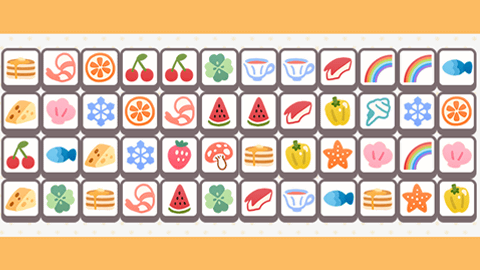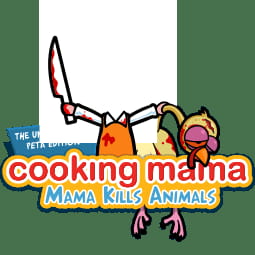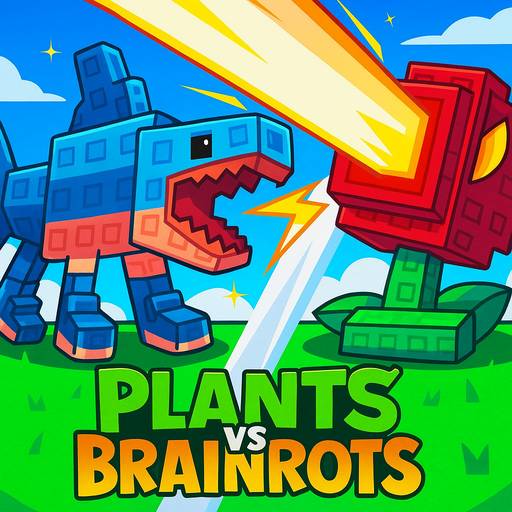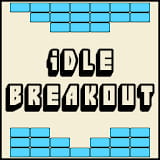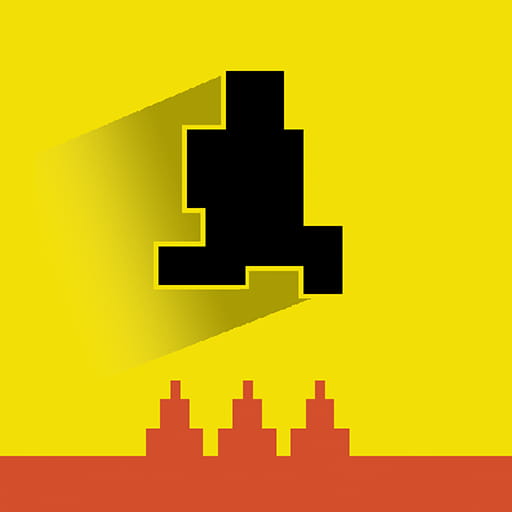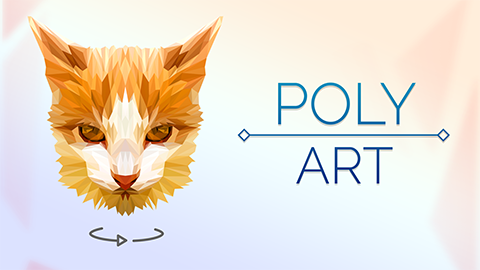► Popular Games
About Blob Opera
home > Blob Opera
Game Introduction
Blob Opera is not a game in the traditional sense, but rather an interactive musical experiment. It allows users to create their own operatic music by manipulating a quartet of colorful, gelatinous “blobs.” Each of the four blobs represents a different vocal range: bass (green), tenor (blue), mezzo-soprano (purple), and soprano (red).
The experience is powered by a machine learning model trained on the voices of real opera singers. The model doesn’t simply play back audio clips; it generates synthesized singing voices in real-time based on the user’s input. When you manipulate one blob, the other three automatically harmonize and create a surprisingly beautiful and cohesive musical piece. The goal is not to win or score points, but to explore, experiment, and create your own unique musical compositions, from the sublime to the hilarious.
Gameplay Tips & Creative Strategies
Since there is no “winning,” the strategy revolves around creating interesting music.
- Start with a Melody: Begin by controlling just one blob (the “leader”). Drag it around to create a simple melody line. Listen to how the pitch and vowel sounds change.
- Introduce Harmony: Once you have a melody you like, let go. The other three blobs will join in with beautiful, automatically generated harmonies. You can then select a different blob to take the lead, and the others will adjust their harmonies accordingly.
- Master the Vowels: Dragging the blobs forward and backward changes the vowel sound they sing (e.g., from “ah” to “ee” to “oo”). This is key to adding expression and emotion to your music. A slow forward drag can create a dramatic crescendo effect.
- Create Vibrato: Make small, rapid up-and-down movements with your mouse while holding a note. This will cause the blob to sing with a vibrato, adding a professional and emotional touch.
- Experiment with Dissonance: Don’t be afraid to make sounds that clash. Drag blobs to extreme pitches to see what happens. Sometimes, a moment of dissonance can make the resolution back to harmony sound even more beautiful.
- Use the Record Feature: If you create a piece you’re proud of, use the record button to capture your performance. You can then easily share a link to your creation with friends.
- Holiday Mode: Look for a toggle (often a Christmas tree icon) to switch to a holiday theme. The blobs will wear festive hats and sing classic holiday carols, which you can then manipulate yourself.
Controls Guide
The controls are incredibly simple and intuitive, designed for mouse or touch input.
- Click and Drag a Blob Up/Down: This controls the pitch of the note. Dragging higher makes the blob sing a higher note, and dragging lower makes it sing a lower note.
- Click and Drag a Blob Forward/Backward: This controls the vowel sound. Dragging forward or backward cycles through different vowel shapes (like ah, eh, ee, oh, oo).
- Clicking a Blob: Clicking on a single blob temporarily mutes the others, allowing you to focus on its individual sound.
- Record Button (Red Circle): Click this to start recording your performance. Click it again to stop.
- Play Button (Triangle): Plays back your last recording.
- Share Button: After recording, this button allows you to generate a link to share your opera.
Frequently Asked Questions (FAQ)
1. Is there a goal or an ending?
No, Blob Opera is a sandbox experience. There are no levels, scores, or objectives. The purpose is simply to have fun creating music.
2. Can I make the blobs sing specific words?
No, the blobs can only sing vowel sounds. You cannot input lyrics. The art is in using the different vowel sounds to create expression.
3. Are those real human voices?
Yes and no. The sound is generated by a machine learning model that was trained on the real voices of four opera singers: Christian Joel (tenor), Frederick Tong (bass), Joanna Gamble (mezzo-soprano), and Olivia Doutney (soprano). The blobs are not playing pre-recorded samples; they are synthesizing the singing in real-time.
4. How do I save my composition?
You can’t save it as an audio file (like an MP3) directly from the website. However, you can use the built-in record and share feature to create a unique link that replays your performance for anyone who clicks it. You could also use external screen recording software to capture it as a video.