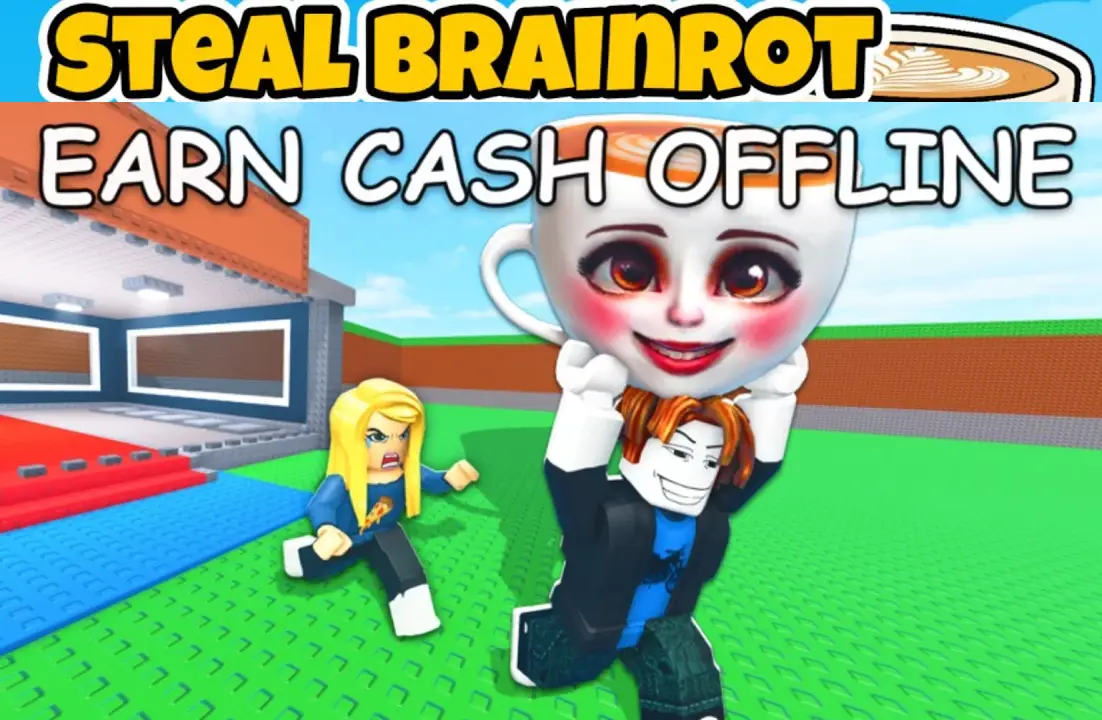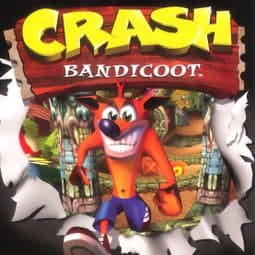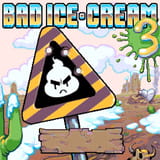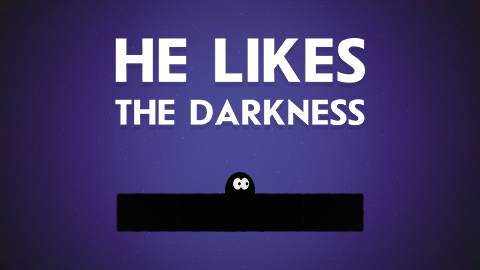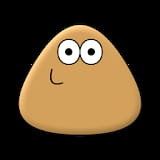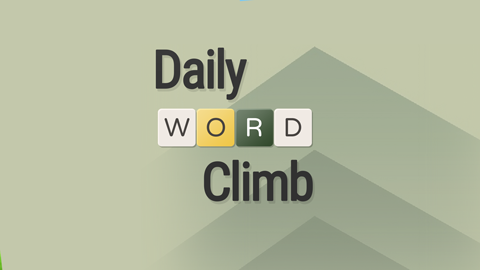► Popular Games
About Incredibox Downtown Simulator
home > Incredibox Downtown Simulator
Incredibox “Downtown” (Simulator Mod) Game Introduction
Incredibox Downtown is a popular and high-quality fan-made game belonging to the “Simulator” series of mods. This version distinguishes itself with a unique user interface and gameplay mechanic that differs from the official Incredibox series. Instead of dragging icons onto a crew of characters, players interact with a grid of 20 sound icons.
The game is themed around a modern, urban downtown setting, with a sound palette inspired by hip-hop, street culture, and electronic music. The objective is to create a musical loop by clicking on the various icons to activate or deactivate them.
This “Simulator” format offers a different creative experience, focusing on the direct combination of sounds in a grid-based interface, rather than assigning sounds to individual performers.
Gameplay Strategy & Tips
- Understand the Grid: All 20 sounds are presented in a single grid. While they are not color-coded into distinct categories in the UI, they still function as Beats, Effects, Melodies, and Voices. Experiment by clicking different icons to understand their roles. The top rows often contain foundational beats and effects, while the bottom rows feature more complex melodies and vocals.
- Layer Sounds Methodically: The core of the gameplay is layering. Start by clicking one or two beat icons to establish a rhythm. Then, add a bassline or an atmospheric effect. Build your track layer by layer until you have a full, cohesive loop.
- Fill the Loop Bar: Your primary goal is to fill the “LOOP” progress bar at the top of the screen. This bar typically fills up as you activate more sounds. In some simulator mods, finding specific combinations of sounds can cause the bar to fill up faster, rewarding experimentation.
- Listen for Harmony: Not all 20 sounds are designed to be played at once. Click icons on and off to find combinations that sound good together. The fun comes from creating your own unique mix, whether it’s a simple, clean beat or a complex, multi-layered track.
- Use the Controls:
- Play/Pause: The play button allows you to start and stop the entire composition.
- Reset: The reset/shuffle button is perfect for clearing the board and starting a fresh mix.
- Record: Use the record function to save and share the loops you are proud of.
Controls Guide
This is the key difference from standard Incredibox. The game is controlled entirely by mouse clicks.
- Activate / Deactivate Sound: Click on any of the 20 sound icons in the grid. An activated icon will be highlighted or change color, and its sound will be added to the loop. Clicking it again will deactivate it.
- Combine Sounds: You can click and activate as many sounds as you wish simultaneously to create your mix.
- Main Controls (Top Left):
- Play Button: Toggles the entire loop on or off.
- Record Button: Starts and stops the recording of your mix.
- Reset Button: Clears all active sounds from the grid.