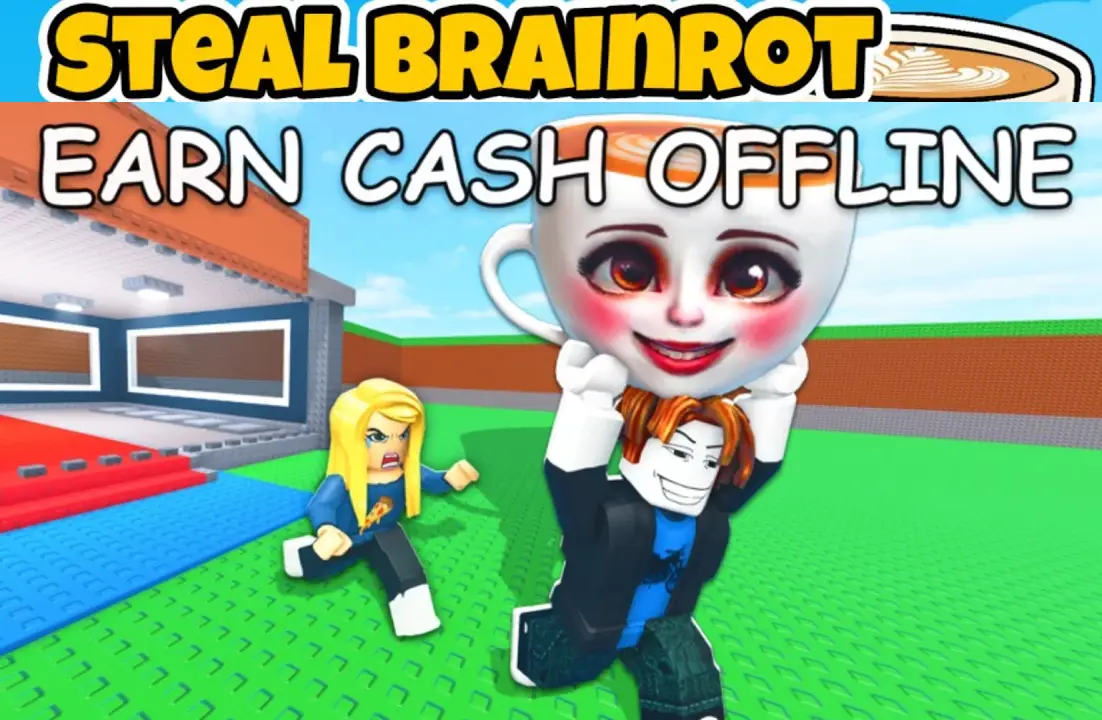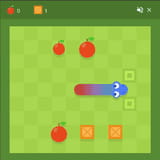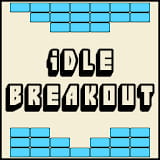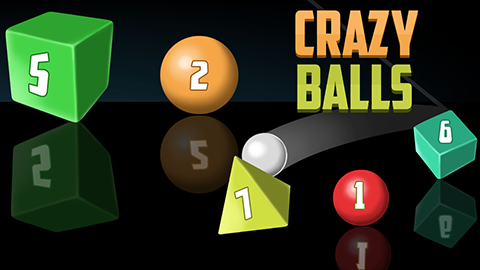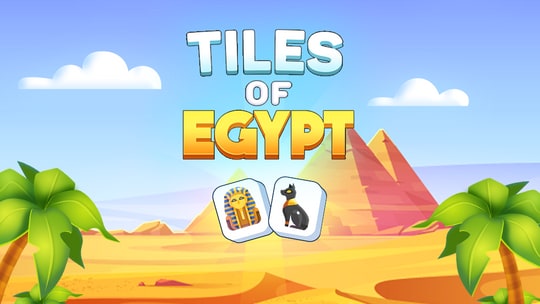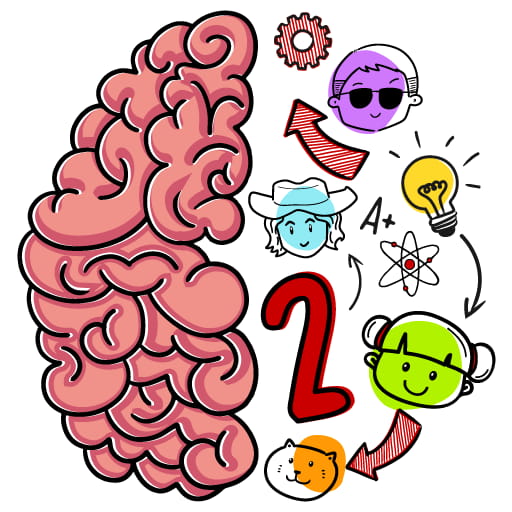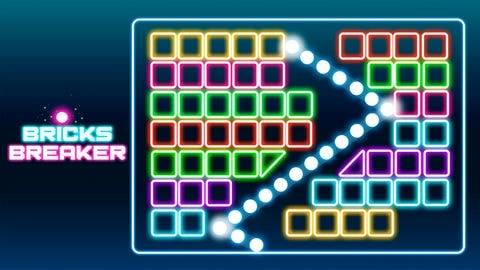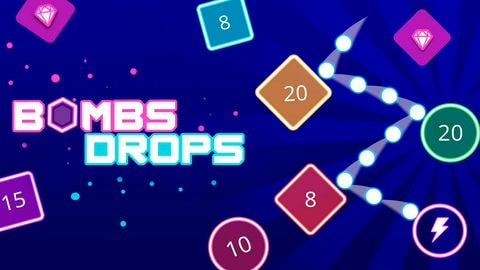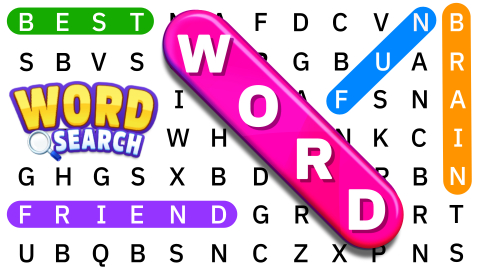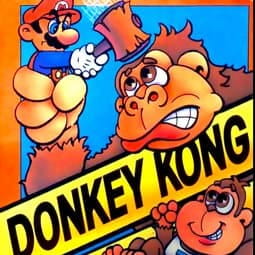► Popular Games
About Incredibox Xrun simulator
home > Incredibox Xrun simulator
Incredibox Xrun Simulator Game Introduction
Incredibox Xrun Simulator is a dynamic and high-energy fan-made game belonging to the “Simulator” series of Incredibox mods. This version stands out with its futuristic aesthetic and a sound palette heavily inspired by modern electronic dance music (EDM), dubstep, and trap.
The gameplay departs from the official Incredibox series, utilizing the signature grid-based interface of the Simulator mods. Instead of dragging icons onto characters, players are presented with a grid of 20 sound icons. The objective is to create an intense musical loop by clicking these icons to activate or deactivate them.
As players layer more sounds, a progress bar at the top of the screen fills up, guiding them towards discovering the mod’s hidden audio-visual bonuses. The experience is less about individual performers and more about the direct, hands-on creation of a complex electronic beat.
Gameplay Strategy & Tips
-
Understand the EDM Sound Grid: The 20 icons represent all the core elements of an electronic track.
- Drums/Percussion: Look for icons that provide the driving beat—kick drums, snares, and hi-hats. These are the foundation.
- Bass: Find the deep, heavy basslines. In EDM, the relationship between the kick drum and the bass is crucial.
- Effects/Risers: These icons provide atmospheric sounds, risers (sounds that build in pitch and intensity), and other effects that create tension and release.
- Synths/Leads: These are the main melodic hooks. They can be aggressive “wobble” basses from dubstep, catchy synth melodies, or vocal chops.
-
Build the Beat, Then the Bass: A classic production technique is to start with your drums. Activate a kick and snare pattern first. Then, add a powerful bassline that complements the rhythm.
-
Create a Build-Up and Drop: The essence of EDM is the energy shift. Use riser effects and filter sweeps to build tension. Then, unleash your main synth lead or a heavy bassline to create a satisfying “drop.” You can simulate this by activating and deactivating different icons in sequence.
-
Experiment with Layers: Don’t be afraid to click many icons at once. The beauty of the simulator format is the ability to create dense, complex soundscapes. However, also learn which sounds are best used sparingly to punctuate the track.
Controls Guide
This mod uses the simple, click-based interface of the Simulator series.
- Activate / Deactivate Sound: Click on any of the 20 sound icons in the grid. An activated icon will light up, adding its sound to the loop. Clicking it again will turn it off.
- Combine Sounds: You can have multiple sounds activated at the same time to build your track.
- Main Controls (Top of Screen):
- Play/Pause Button: Toggles the entire loop on or off.
- Record Button: Starts and stops the recording of your mix.
- Reset Button: Clears all active sounds from the grid, allowing you to start fresh.
Frequently Asked Questions (FAQ)
1. Why does this look and play differently from the main games?
This is the signature style of the “Simulator” mods. The grid-based interface is a creative choice by modders to offer a more direct and layered approach to music creation, which is particularly well-suited for electronic music genres.**
2. Where can I play this mod?
You will not find it on official platforms. These mods are typically shared on gaming sites like Newgrounds, modding communities like playfiddlebops.com, or showcased on YouTube with links to play them in a web browser.